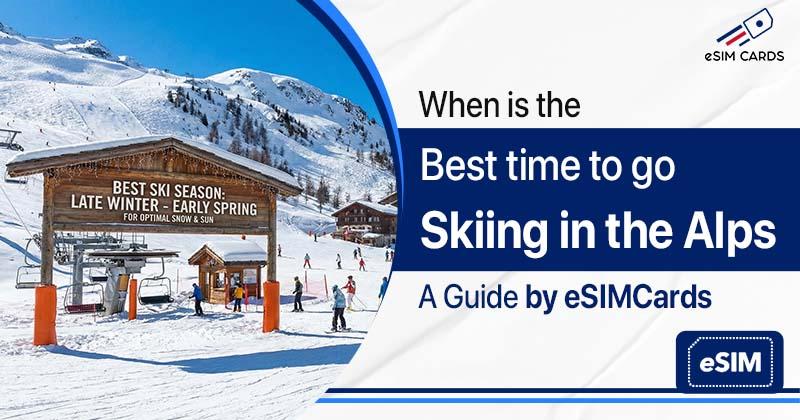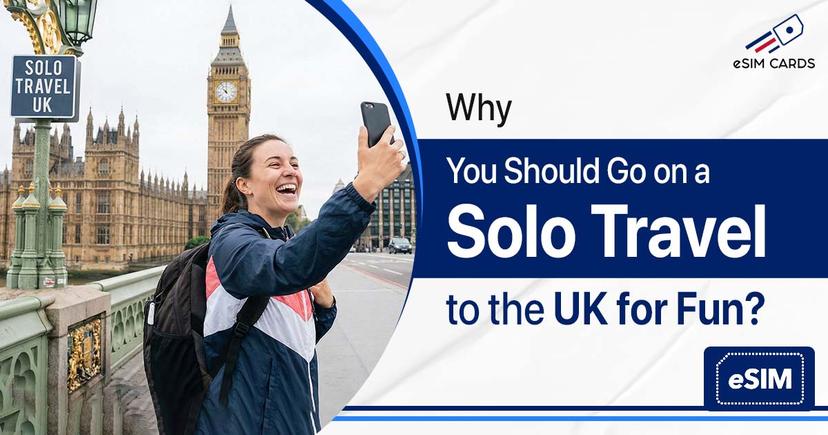How to transfer eSIM from one Phone to another?
February 5, 2025
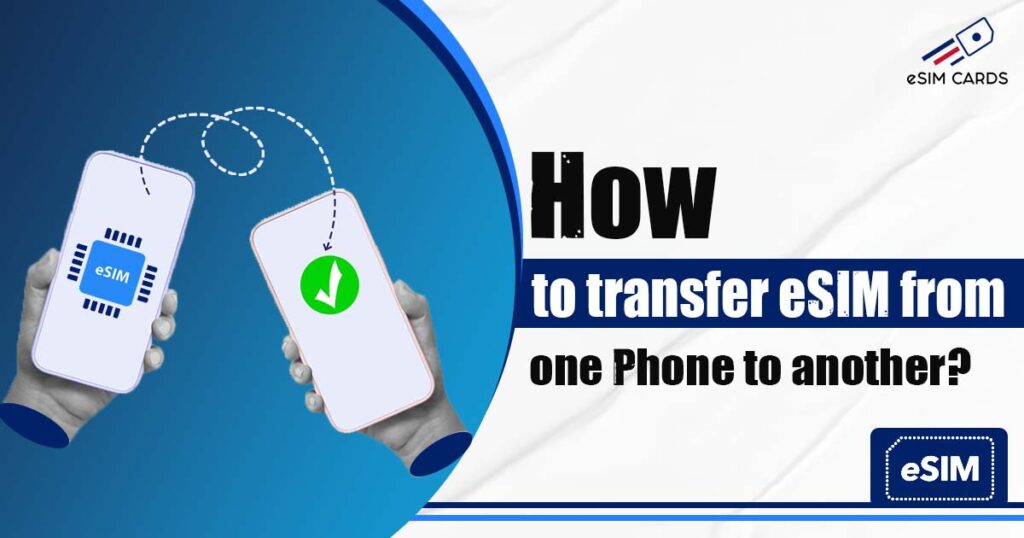
Switching phones is exciting, right? A brand-new device, faster speed, better camera. But then comes the stressful part: how do you move your mobile connection to the new phone? If you are using an eSIM, the good news is: it’s much easier than dealing with physical SIM cards. You don’t need to find a pin to pop out a SIM tray or worry about losing that tiny plastic chip.
Still, many people are confused about transferring eSIM to new iPhone or even moving it to Android. Let’s break it down into very simple steps.
Important: At the moment, eSIM transfer in the UK is officially supported for O2, VDF (Vodafone), and UK eSIM on EE Network. If you are using one of these carriers, you’re in safe hands.
Table of Contents
What Does It Mean to Transfer an eSIM?
How to Install eSIM on Your Phone
Step-by-Step: How to Transfer eSIM to New iPhone
How to Transfer eSIM to New Phone (Android)
Things You Should Know Before Transferring eSIM
Final Tips for a Smooth eSIM Transfer
Transfer eSIM the Easy Way to Stay Connected
FAQs
What Does It Mean to Transfer an eSIM?
An eSIM is a digital SIM stored inside your phone. When you move to a new phone, you need to move your eSIM profile too. This is what we call transfer eSIM to new phone. Unlike a plastic SIM, you can’t just take it out and plug it in. Instead, your carrier (like O2, Vodafone, or EE) provides a way to move it securely.
This process is important because your eSIM is not just internet data. It holds your number, calls, texts, and your data plan. Without transferring it, your new phone will not connect to the network.
How to Install eSIM on Your Phone
Before you even think about transferring an eSIM, you should know how to install one in the first place. The good news? It’s not complicated at all.
Installing eSIM on iPhone
- Open Settings on your iPhone.
- Tap on Mobile Data (sometimes shown as Cellular).
- Choose Add Mobile Plan.
- Scan the QR code.
- Follow the instructions given on your phone and confirm.
That’s it. Within a minute, your iPhone connects to the network.
Installing eSIM on Android (Samsung, Pixel, etc.)
- Go to Settings on your Android.
- Tap on Connections or Network & Internet
- Find SIM Manager or Mobile Network.
- Tap on Add Mobile Plan.
- Scan your QR code from the eSIM provider.
If you don’t have a QR code, don’t worry. Many providers, including us, also give manual installation codes that you can type in.
Knowing how to install eSIM helps because whenever you transfer to a new phone, you might need to reinstall your plan. It’s also useful for people using travel eSIMs who add and remove them frequently.
Step-by-Step: How to Transfer eSIM to New iPhone
The transfer of eSIM to your new iPhone is very simple. You just need to follow a few steps and that’s it; your phone is ready.
- Turn on both iPhones (old and new).
- Place them close together.
- Tap on transfer eSIM from old phone.
- Follow the on-screen instructions.
- Confirm on your old iPhone.
How to Transfer eSIM to New Phone (Android)
Now, let’s talk about Android users. The steps depend on your phone brand (Samsung, Google Pixel, etc.), but the process is not very different.
- On your old Android, delete the eSIM profile (don’t worry, your number is safe).
- On your new Android phone, go to settings → Connections → SIM Manager (name may vary).
- Select Add Mobile Plan.
- Scan the QR code received in your email.
If you have correctly followed these steps, your work is done. Because this is the most easiest and common way to transfer eSIM to new phone Android.
Things You Should Know Before Transferring eSIM
- Backup your phone first. Sometimes the transfer can fail, so it’s always safe to have your contacts and data backed up.
- Check device compatibility. Not all phones support eSIM. Always confirm your new device is an eSIM compatible phone.
- One phone at a time. Once you move your eSIM, the old phone will lose the connection. Don’t expect both phones to work at the same time.
Switch Phones, Stay Connected with a Simple Steps
- It is always better to check whether your phone is eSIM compatible or not.
- If you’re a frequent traveller, consider choosing a reliable eSIM provider like us (eSIMCards UK). Our eSIMs for students, gamers, and travellers are easy to set up, and we offer strong network coverage.
- If you are on UK eSIM on EE Network, O2, or Vodafone, you can relax knowing your transfer will be smooth.
Transfer eSIM the Easy Way to Stay Connected
Changing phones should feel exciting. You’ve got a new screen, better camera, and faster speed. But then there’s that little headache: how do I move my number to this new phone? With old plastic SIMs, you’d go hunting for that tiny pin, pop open the tray, and pray you don’t drop the SIM on the floor. With eSIM, you skip all of that. It’s digital. No plastic. No fiddling. Your number, your texts, your data; all of that can move with you in minutes. That’s the real beauty of eSIM.
FAQs
Q1. Can I move my eSIM to another phone?
Ans. Yes, totally. As long as both phones actually support eSIM. In the UK, networks like O2, Vodafone, and UK eSIM on EE Network let you do this without drama.
Q2. What if the transfer doesn’t work the first time?
Ans. It can happen but rarely. Yes, it can be because of bad internet or phone glitch but otherwise the transfer works well in the first time. Still, if doesn’t doesn’t work, you can connect our customer support, they will definitely help you.
Q3. How long does it usually take?
Ans. On iPhone, barely a minute. With Android, maybe five or ten, especially if you’re setting it up with a QR code. Still nothing compared to the old way of queuing up at a shop.
Q4. What if I lost my old phone — can I still transfer my eSIM?
Ans. Not directly, no. Since you don’t have the old phone to confirm, you’ll need to call your carrier. They’ll switch off the eSIM on the lost device and send you a new QR code so you can set it up on your new phone. Keeps your number safe.