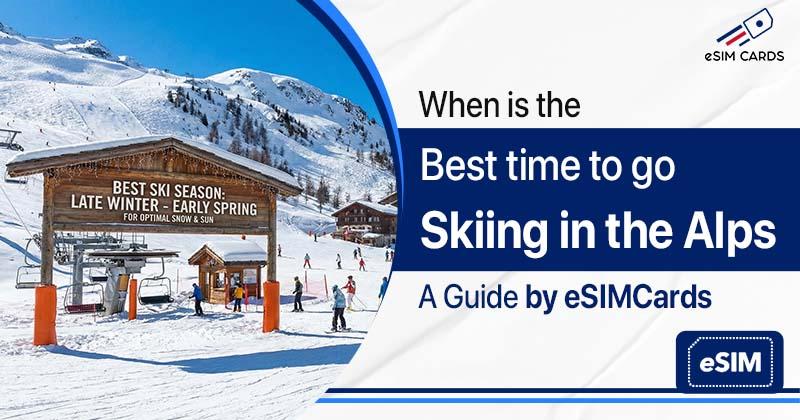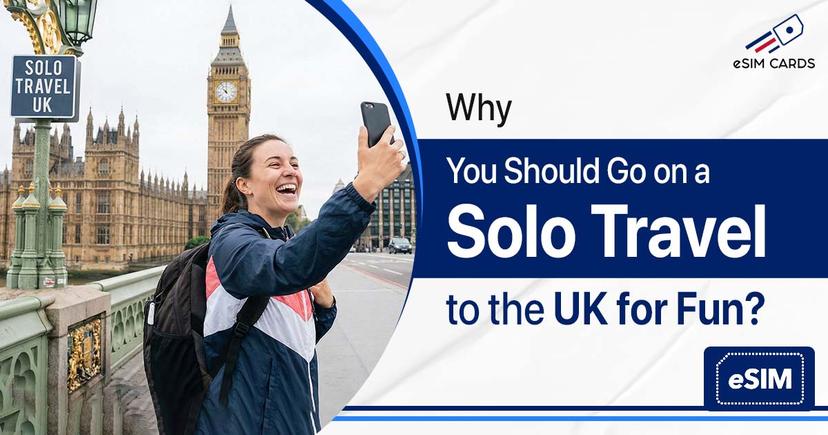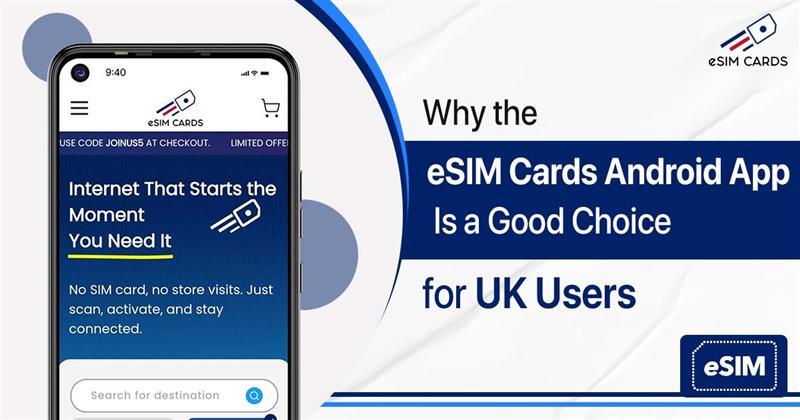What are the Steps to Activate eSIM in an iPad?
August 1, 2025

Apple’s iPads now come with a built-in iPad eSIM feature. Old SIM chips are not needed anymore. An Apple eSIM iPad allows you the freedom to go without a carrier or data plan; however, if you do want wireless coverage on your terms, such as when travelling internationally, it’s easy and convenient: simply top up the device wherever Wi-Fi isn’t available. In this post, we’ll define what is eSIM for iPad, which iPads can use the technology and how you can add an eSIM to your iPad!
Table of Contents
What is eSIM & How Does it Work on iPad?
How to Successfully Add an eSIM to an iPad?
The Great Benefits of Using eSIM on iPad
Make Your iPad Modern in Terms of Connectivity!
FAQs
What is eSIM & How Does it Work on iPad?
An eSIM is essentially a tiny programmable SIM card built into the iPad’s hardware. It is different in terms of installation from the old SIM cards that need to be inserted into your device. However, the eSIM does the same job as a physical SIM; it stores your mobile network credentials and connects your iPad to cellular data.
Any Wi‑Fi + Cellular iPad model from the last few years will handle eSIM technology. For instance, Apple’s newest tablets, like the latest iPad Pro, iPad Air, and iPad mini, are either eSIM-only or support dual SIM (one eSIM and one physical SIM). Apple has outlined that indeed all iPad Pro models with M4, the iPad Air model and the latest edition of its mini slate support only eSIM technology without a physical slot for it at all.
How to Successfully Add an eSIM to an iPad?
You have to follow a very simple process to install an eSIM in your iPad easily:
- Open Settings: On your iPad, tap on “Settings” > “Cellular Data” (it may be listed as Mobile Data).
- Scan the Code: Your eSIM provider will give you a unique code that you have to scan to complete eSIM installation on iPad. Some carriers send a QR in an email or on paper, which you scan with the iPad’s camera. Others list local plans: you can tap “Find a New Plan” to see nearby networks.
- Follow on-screen prompts: The iPad will guide you through installing the plan. This usually involves confirming the profile installation and naming the plan (e.g. “Work,” “Travel,” etc.).
- Activate the eSIM iPad feature: Now that you are done with installing eSIM, you can activate it and use it as you like.
- Start using eSIM on your iPad—shop now and get setup support at eSIMCards.
The Great Benefits of Using eSIM on iPad
Using an eSIM brings several useful perks to your iPad:
- Travel-friendly: eSIMs shine abroad. Once you have installed an eSIM in your iPad, you don’t have to buy a new SIM for every other country you travel to.
- 5G and performance: Modern iPads with eSIM support the latest networks (including 5G). This lets you get blazing-fast download and streaming speeds on the go. Plus, using your iPad’s connection can save other devices’ battery (no need to use your phone as a hotspot).
- Switch carriers easily: Changing plans is a tap away. If you find a better deal or move to a new country, just install a new eSIM profile. For example, you can activate a local data plan during travel without a store visit.
Make Your iPad Modern in Terms of Connectivity!
An eSIM for iPad is a digital SIM, and most cellular iPads support it. Activating it is nothing once you tap through a few screens in the Settings app. With an Apple eSIM iPad, your iPad can work across more than 190 countries and on the latest 5G networks.
Looking to get started? eSIM Cards is what makes it a breeze to purchase and set up an eSIM plan for your iPad. Simply go the their website, select a plan and scan the code on your iPad: no waiting for delivery or going to a store. Your iPad will have you browsing, streaming and working anywhere with a few taps.
FAQs:
Q1. Which iPads support eSIM?
Ans. Most recent cellular iPads do. All Apple iPads that are “Wi‑Fi + Cellular” from about 2018 onward support eSIM. Newer models like the latest iPad Pro, iPad Air and iPad mini use eSIM exclusively (no physical SIM slot). Wi‑Fi‑only iPads cannot use eSIM.
Q2. How do I add an eSIM to my iPad?
Ans. Once you open your iPad’s settings, you have to select the cellular data option and add an eSIM. Then the device will ask you for the code. Once scanned, your eSIM will be activated. The iPad walks you through an activation setup.
Q3. Do I need a physical SIM to use mobile data on my iPad?
Ans. Not if your iPad has eSIM. The eSIM provides all the connectivity. In fact, recent iPads activate via eSIM and have no SIM slot at all.
Q4. Can I use an iPad eSIM while travelling internationally?
Ans. You can either roam on your existing plan (like a SIM) or buy a new local eSIM plan when you arrive. In Settings > Cellular Data > Find a New Plan, you’ll see local carriers’ eSIM options in that country. Just purchase and install it. This way, you stay connected abroad at local rates without needing a physical SIM.
Q5. Is an eSIM plan for iPad the same as a phone plan?
Ans. An iPad’s eSIM plan is typically data-only (since iPads don’t make regular calls), whereas phone plans include voice/text. However, some carriers allow you to add an iPad to your phone’s mobile data plan. This means you could share data between devices. Otherwise, you simply pick a standalone data plan for your iPad’s eSIM.