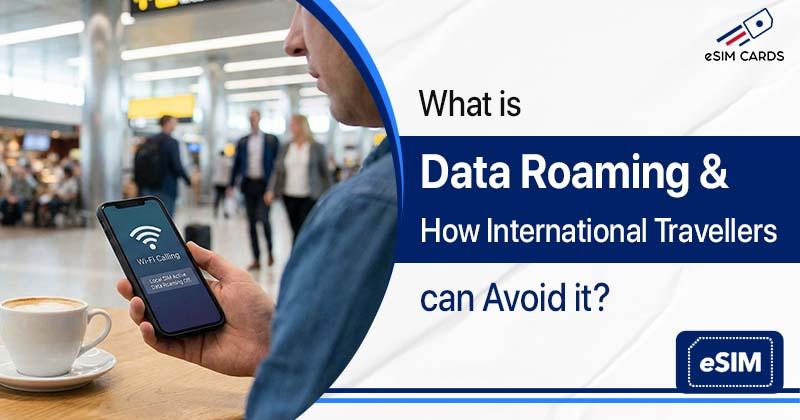How to Set Up an eSIM on Android Smartphone Easily?
March 24, 2025

Setting up an eSIM on Android is not rocket science. In fact, it’s much easier than dealing with those tiny plastic SIM cards we’ve all dropped at least once. With eSIMCards, all you need is your phone and a QR code. That’s it. You no longer need to wait for delivery or stand in queues to buy a SIM Card anymore. Why do such a thing when you can easily switch to eSIM.
Table of Contents
First, what is an eSIM?
How to Do eSIM Setup on Android
Why eSIMCards?
A Few Common Issues People Face
Smooth Connectivity with eSIMCards
FAQs
First, what is an eSIM?
Think of it as a virtual SIM card sitting inside your phone. No plastic, no tray, nothing you can lose. You just install eSIM by scanning a QR code, and your phone does the rest.
Why do people like it?
- It’s instant; buy online, scan, done.
- Perfect for travel, no hunting for SIM shops at airports.
- You can keep two numbers (physical + eSIM).
- Plans are flexible, from short trips to long stays.
At eSIMCards, we see students, gamers, and travellers use it the most. For example, if you want an eSIM, you can buy it online and get connected the same day.
How to Do eSIM Setup on Android
Every Android looks a little different, but the basics are the same. Here’s the simple way:
- Check your phone: not every Android is an eSIM phone. If you have a Samsung Galaxy, Pixel, or most newer models, you’re good.
- Buy your plan: on eSIMCards website, pick what you need (UK, Europe, or Global). Right after payment, we send you an eSIM QR code by email.
- Add the eSIM: open settings → mobile network → add eSIM (some phones call it “Add mobile plan”). Then scan the QR code.
- Activate it: your phone asks if you want to use it. Say yes. You’re online.
That’s all. No ejector pin, no broken nails, no queues in the shop.
Why eSIMCards?
Honestly, because it’s simple. You get the code instantly, you don’t waste time, and you can pick from different plans. Students love it because it’s cheap, gamers love it for 5G, and travellers love it because it works abroad. And yeah, if you need a UK eSIM, we’ve got that too.
Another thing people forget is support. Sometimes setting up tech can be confusing, but with eSIMCards, you don’t have to figure it all out alone. There’s support available if your phone doesn’t pick up the plan or if you’re stuck with the activating eSIM step. That makes a big difference compared to random online sellers.
A Few Common Issues People Face
- QR code not scanning? Maybe your screen brightness is too low or the internet dropped. You can also enter the details manually.
- No “Add eSIM” option? Either your phone doesn’t support it or it’s locked to one carrier.
- No data after activating? Just restart the phone once, usually fixes it.
Smooth Connectivity with eSIMCards
Setting up an eSIM on Android really is easy. Buy a plan from eSIMCards, scan your eSIM QR code, and you’re connected. Whether it’s a student in London, a gamer needing fast 5G, or a traveller looking for eSIM Cards, the process is always the same: quick, simple, and stress-free.
And once you’ve done it the first time, you’ll never want to go back to old SIM cards. No more rushing into a shop in a new country, no more asking for scissors to cut down the wrong-sized SIM. It’s just smooth, modern, and fits the way we live now.
So if you’ve been thinking about trying it, go ahead. Pick a plan from eSIMCards, do the eSIM setup on your Android, and enjoy the freedom of having your phone ready wherever you go.
FAQs
Q1. What should I do if my eSIM QR code is not scanning?
Ans. Clean your camera, increase screen brightness, or try manual entry with the details we send.
Q2. What if I don’t see the “Add eSIM” option in settings?
Ans. It means your phone is not an eSIM phone or it’s carrier-locked. Check if your device supports eSIM setup.
Q3. Will my eSIM work when travelling abroad?
Ans. Yes, if you buy a plan that covers your destination. For example, eSIMCards offer European and Global packs.
Q4. How do I remove or change my eSIM?
Ans. It is quite easy. You can go to settings and click on mobile network. Then, select the eSIM and just tap on remove it. This way, you can install eSIM from another plan anytime.
Recommended Posts

Invalid Date

Invalid Date


.jpg&w=828&q=75)