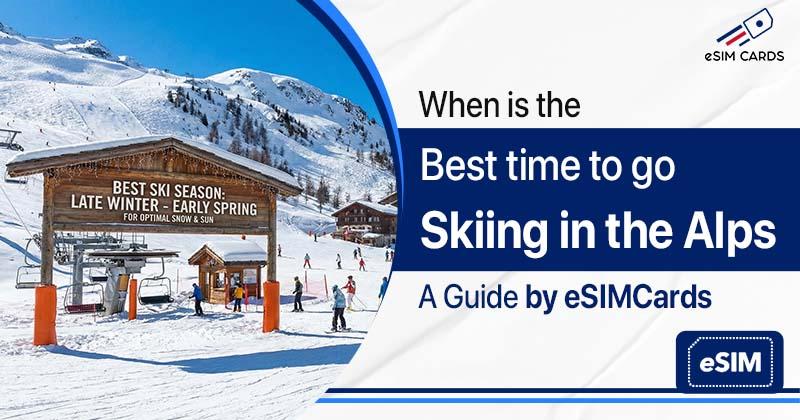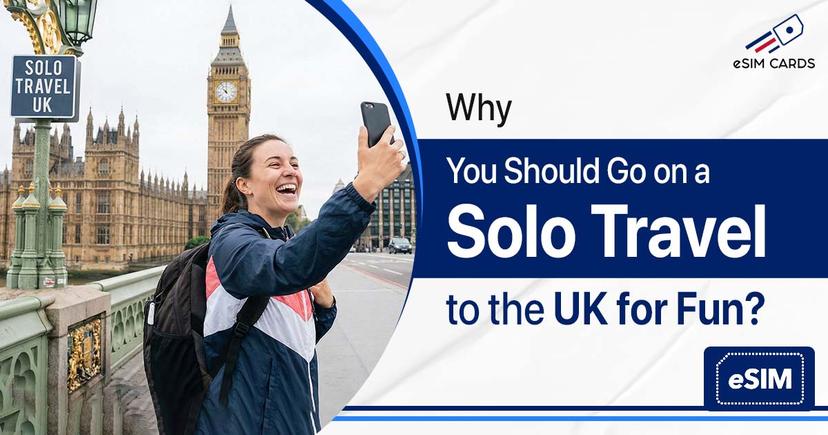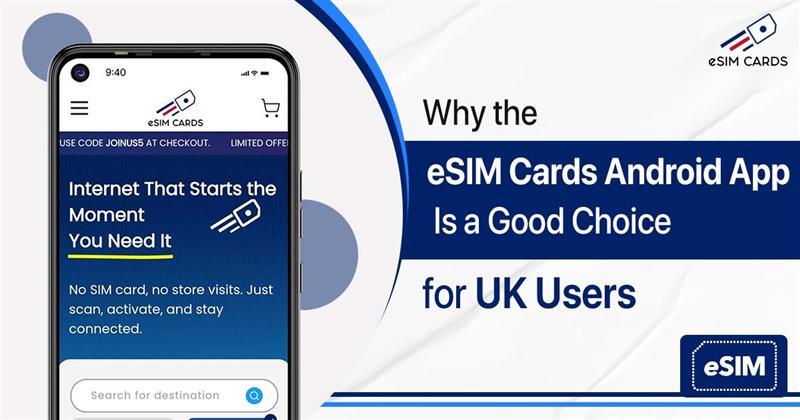How do you activate eSIM on your iPhone with a simple QR code?
December 18, 2024

The days of tiny SIM cards are almost gone. No more poking your iPhone with that little pin and worrying if the card will fall on the floor. Now it’s all about eSIM setup, and trust me, it’s much easier than it sounds. If you’ve ever asked yourself, “How to activate eSIM on iPhone?”, the answer is simple: you just scan a QR code. That’s it. No shop visit, no waiting. With providers like eSIM Cards, the whole process takes a few minutes, and you’re online.
And the best part? You can do it anywhere. Sitting at home in London, or even when you land abroad. That’s why so many people now search for the best eSIM for international travel instead of running around looking for a local SIM shop.
Table of Contents
What is an eSIM?
Why Use an eSIM Instead of a Physical SIM Card?
How to Activate eSIM on iPhone
Which is the best eSIM for iPhone?
When should you activate your eSIM?
Benefits of using eSIM while travelling
Activate eSIM and Forget Roaming Stress
FAQs
What is an eSIM?
An eSIM is essentially a SIM card that is embedded inside a device instead of a physical card that you insert into the phone. Instead of heading to a store and buying a plastic SIM, you just scan a QR code that your carrier or provider (such as eSIM Cards) issues you. That QR code downloads your plan directly into your phone.
So when people ask, “How do eSIMs work?”, the answer is simple:
- It’s built into your iPhone.
- No tray or plastic card needed.
- Plans can be added, switched, or removed anytime.
It’s flexible, secure, and honestly, the future of mobile connectivity.
Why use an eSIM instead of a SIM card?
Swapping SIM cards is annoying. You carry tiny cards, hunt for a pin tool, and if you’re travelling abroad, you waste time finding a local SIM shop. With eSIM setup, you can do everything online before you leave.
For example:
- Planning a holiday in Spain? Buy an international eSIM online before your flight.
- Heading for a business trip? You can compare SIM deals and just pick the best one for your needs.
- Students studying abroad? You can switch between your UK network number and an international data plan on the same phone.
And when people ask, “When to start an eSIM abroad?” – the answer is: anytime you want. You can activate it before your trip or the moment you land.
How to Activate eSIM on iPhone
Activating your eSIM in iPhone is not at all difficult. Here’s the process in plain English:
1. Get your QR code
- When you buy from eSIM Cards, you’ll receive an email with your unique eSIM QR code.
2. Open Settings on your iPhone
- Go to Settings > Mobile Data > Add eSIM.
3. Scan the QR code
- Use your iPhone camera to scan the QR code. If you’re wondering, “how to use QR code in an iPhone?” – it’s literally point and scan, like taking a picture.
4. Follow the prompts
- The iPhone will guide you step by step. You’ll see options like “Primary” and “Secondary” lines if you’re adding more than one plan.
5. Wait for activation
- It usually takes less than a minute. Once done, you’ll see signal bars appear at the top of your screen.
That’s it. No shops, no physical SIM, no stress.
Which is the best eSIM for iPhone?
This depends on what you need:
- If you’re staying in the UK → A UK eSIM Cards works great.
- If you’re travelling across Europe → The best eSIM for international travel is a regional Europe plan from eSIM Cards.
- If you’re going global → Grab a worldwide data pack so you don’t worry about roaming charges.
The good thing is that with eSIM Cards, you can compare SIM deals easily and pick the plan that fits your budget.
When should you activate your eSIM?
A lot of people ask, “When to start an eSIM abroad?” The truth is – it depends on your trip.
- Some people like to activate it before leaving, just to be stress-free.
- Others prefer activating it right after landing, so the plan starts fresh.
Both work fine. It just depends on how you want to use your data plan.
Benefits of using eSIM while travelling
Still wondering if this is worth it? Here’s why people are switching to eSIM cards:
- No need to search for SIM shops at airports.
- Keep your UK number active while using an international eSIM for data.
- Switch carriers anytime with just a few taps.
- Safer and harder to steal than physical SIMs.
Basically, eSIM setup makes travel easier, cheaper, and more reliable.
Activate eSIM and Forget Roaming Stress
Learning how to add eSIM to iPhone with a QR code is one of those things that sounds difficult but takes only a minute once you try it.
From students to business travellers, everyone is finding that eSIMs are just better. And with eSIM Cards, you don’t just get fast setup – you also get flexible, affordable plans you can use in the UK or anywhere abroad.
So next time someone asks you “how to activate eSIM on iPhone?”, you’ll know the answer: grab a QR code, scan it, and you’re online. Easy as that.
FAQs
Q1. What is required for an eSIM to work on my iPhone?
Ans. The most important thing to remember is that your phone must support eSIMs. If you need to buy your eSIM plan and activate it with just a few steps, and your phone supports eSIM. And you are good to go.
Q2. What are the advantages of a travel eSIM when travelling internationally?
Ans. By using a travel eSIM, you can bypass roaming fees and connect instantly while preserving your main number.
Q3. What steps are required to deactivate an eSIM on an iPhone?
Ans. It’s simple and you can do it in a minute. Just open the Settings on your iPhone, scroll down and tap on Mobile Data (or sometimes it says “Cellular”). There you’ll see the list of your SIMs and eSIMs. Choose the eSIM plan you want to delete, and then select Remove eSIM. Once you confirm, it disappears instantly. No shop visit, no waiting; it’s gone.